A Guide to Preventing Computer-Induced Eye Strain
Unfortunately, sitting at a computer all
day long is a reality for many of us, together with the consequences
that doing so has on our health. The most affected area of our body is
undoubtedly our eyes, which are prone to being strained following long
periods of computer use. With that being said, there are numerous things
you can do to prevent computer-induced eye strain.
Take a look:
A. Relax Your Eyes
1. Use the 20-20-20 Rule
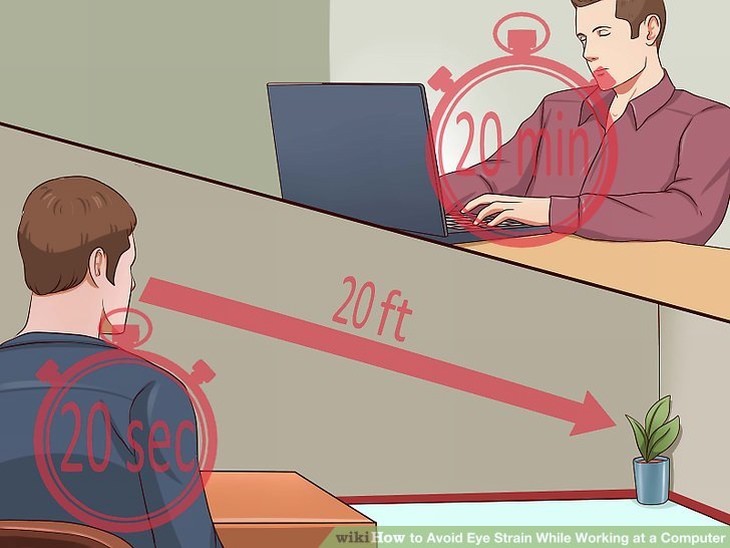
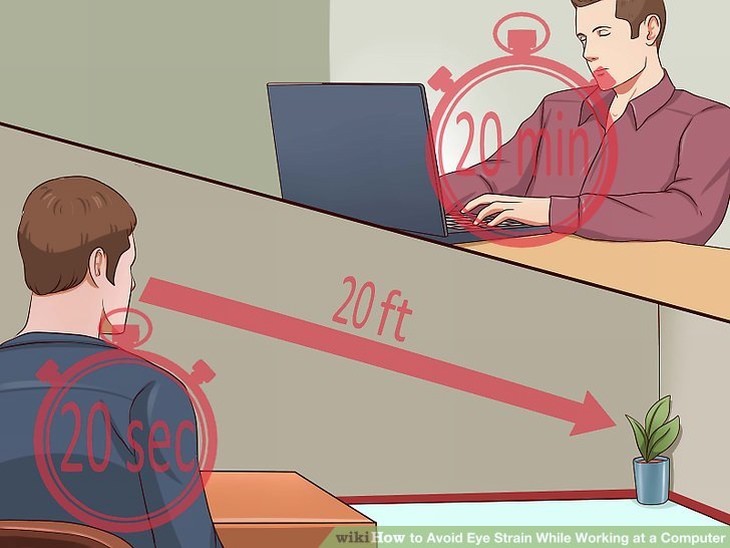
This one is a really easy and effective way
of reducing eye strain while working at a computer. After every 20
minutes of use, take your eyes off the screen, and look away for 20
seconds at an object that’s at least 20 feet away.
2. Blink More


Looking at a computer screen usually makes
us blink much less than we do normally. To avert the negative effects of
this, simply be more aware of how many times you’re blinking while
you’re working.
3. Roll Your Eyes


Closing and rolling your eyes will help to
lubricate them. It will also help to relieve muscle strain. All you need
to do is close your eyes and roll them around in a circular motion. You
can roll them in both clockwise and anticlockwise directions.
4. Scan the Room


After an extended period of looking at your
computer screen, take your eyes off of it and look around the room
slowly. Keep your eyes moving by looking at different things in the room
that are at varying distances away from you.
5. Do Some Glances
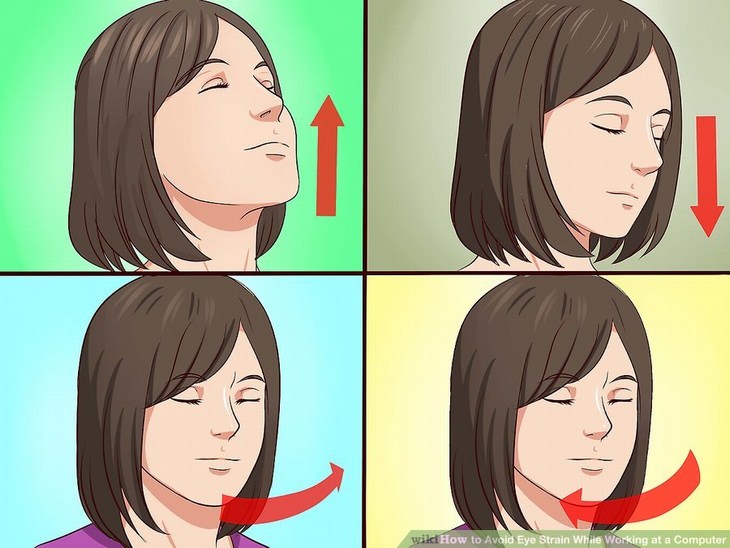


 If controlling the lighting in your work environment is not an option,
consider investing in an anti-glare screen or anti-glare glasses to use
while you’re working. Note that anti-glare screens are easier to find
and purchase for desktop computers than they are for laptops.
If controlling the lighting in your work environment is not an option,
consider investing in an anti-glare screen or anti-glare glasses to use
while you’re working. Note that anti-glare screens are easier to find
and purchase for desktop computers than they are for laptops.
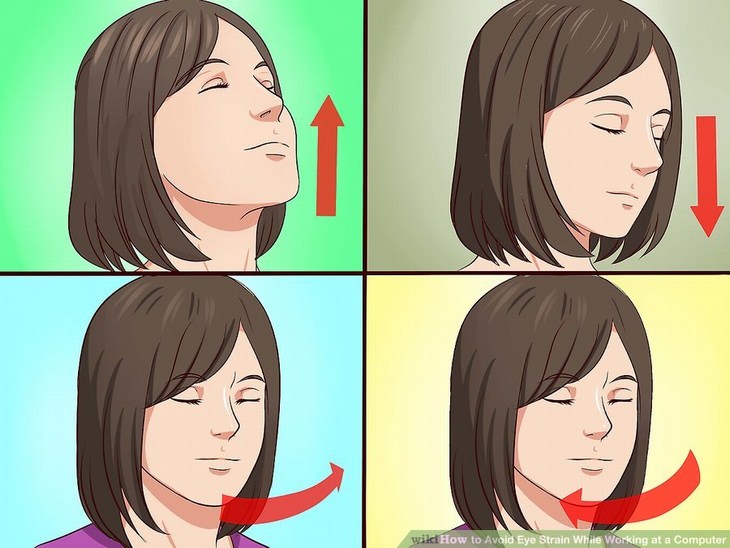
Close your eyes and glance upwards as far
as you can without it being uncomfortable. Once you’ve done so, hold
your eyes still for a few seconds then look downward keeping them
closed. Repeat the process a few times and rest your eyes for a moment.
6. Palming
eye-strain-computer-screen
To rest your eyes using friction heat, rub your palms together and close
your eyes. Place one palm gently over each eye and rest them for a few
minutes. Warm your palms up again if necessary. Be careful to ensure
that you don’t push your hands into your eyes too hard.
B. Change Your Environment
1. Re-position Your Screen
eye-strain-computer-screen


The angle of your screen relative to your eyes can have a significant
impact on the amount of eye strain you experience. The top of your
screen should be aligned with your eyes, and the screen itself should be
positioned at slightly lower than eye level. Experiment with different
angles to see what works best.
2. Re-position Your Face

Your face should be between 20 and 40 inches away from the screen when
using a computer. Although it might seem like this will make your eyes
work harder, they’ll actually be relaxed at this distance. You can also
consider using a larger screen or increasing the font size on your
computer to improve this.
3. Adjust the Brightness and Contrast

Turning down the brightness and turning up the contrast on your computer
screen will also help to reduce eye strain. Too much brightness is hard
on the eyes, as is a lack of clear distinction between dark and light
colors.
4. Clean Your Screen
Wipe down your screen daily with an anti-static solution sprayed onto a
cloth. This will clean electrostatic particles off your screen,
preventing them from pushing dust toward your eyes (which causes
irritation and strain). Cleaning your screen also helps to reduce glare.
5. Adjust the Lighting
The lighting in the room that you work in should be roughly as bright as
the light being emitted from your screen. The ideal workspace consists
of soft artificial lighting, limited natural light, no fluorescent
lighting and non-reflective surfaces.
6. Reduce Glare
 If controlling the lighting in your work environment is not an option,
consider investing in an anti-glare screen or anti-glare glasses to use
while you’re working. Note that anti-glare screens are easier to find
and purchase for desktop computers than they are for laptops.
If controlling the lighting in your work environment is not an option,
consider investing in an anti-glare screen or anti-glare glasses to use
while you’re working. Note that anti-glare screens are easier to find
and purchase for desktop computers than they are for laptops. 7. Upgrade Your Screen
If you’ve been using the same screen for years on end, it might be time
to upgrade to a new one. This is because modern screens have much higher
resolutions than older ones, and thus flicker a lot less. Flickering
can cause eye strain, so minimizing it is a good idea.
8. Re-position Your Work Materials 

Repeatedly shifting your eyes (unless it’s for exercise purposes) when
using a computer can actually increase eye strain. You can avoid
shifting your eyes by buying a stand for your books and papers so that
you can reach for them easily. Touch-typing is also a great skill to
have in order to avoid having to take your eyes off your screen while
working.
C. Dealing with Severe Strain
1. Take a Break
If eye strain is causing you severe discomfort, step away from your
computer immediately and head outdoors into natural light. You can also
try dimming indoor lights and giving yourself a break from any bright
light source.
2. Get Some Glasses
Having an eye test done is always a good idea if you work long hours on a
computer. It might determine that you need to start wearing glasses
while using it. If you wear glasses already, it might be a good idea to
ensure that you’re wearing the correct prescription.
3. See a Doctor
If you have persistent symptoms that are having a detrimental effect on
your life, be sure to visit your doctor. They might send you for an eye
test, change the type of glasses you wear, or alert you to specific
factors related to eye strain that are causing your symptoms